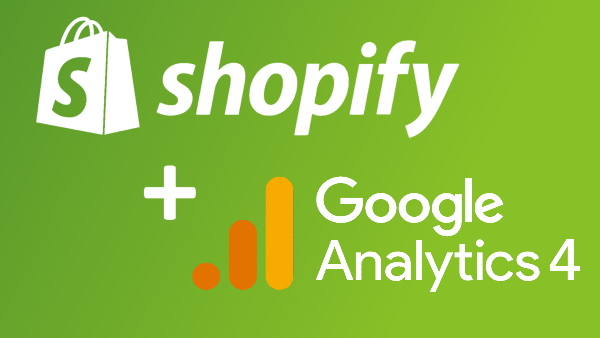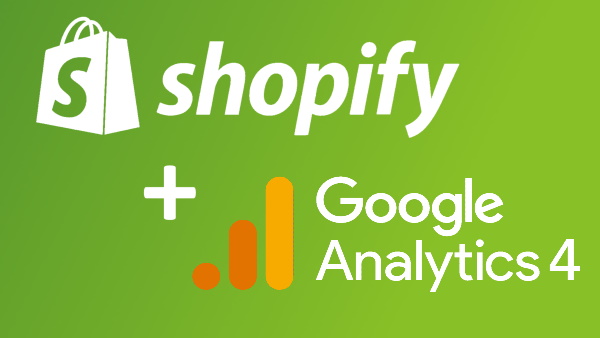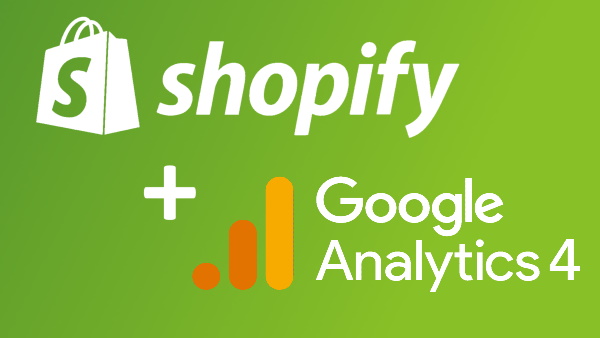Complete guide how to setup GA4 on Shopify
Step 9. How to implement GA4 select_item event in Shopify
To be able to analyze in Google Analytics 4(GA4) traffic on your pages and report for example when a user selects an item from the list you have to implement GA4 select_item event.
Below, you will find instructions on how to do it using Google Tag Manager and data layer variables in Shopify.
- Firstly, you need to implement an event variable to be able to create select_item trigger. To do that you have to add additional javascript code. You have to find in your Shopify admin > Online store > Themes code snippet responsible for presenting "select_item" HTML element. When you find this HTML element you need to add in this code following code:
dataLayer.push({
'event': 'select_item',
'selected_item_list_id':'{{ collection.id}}',
'selected_item_list_name': '{{ collection.title}}',
'selected_items': [{
item_id: '{{ product.id }}',
item_name: '{{ product.title| replace: '"' , ' ' }}',
price:{{ product.price| money_without_currency }},
'item_list_id': '{{ collection.id}}',
'item_list_name': '{{ collection.title}}'
}]
}); - Define new variables in Google Tag Manager using data layer.
Go to the "Variables",
and in "User-Defined Variables" section click "New" button
then:
a) Create "DL – selected_item" layer variable as follow (chose variable type as "Data Layer Variable")
b) Create “DL – selected_item_list_id” layer variable as follow (chose variable type as “Data Layer Variable”)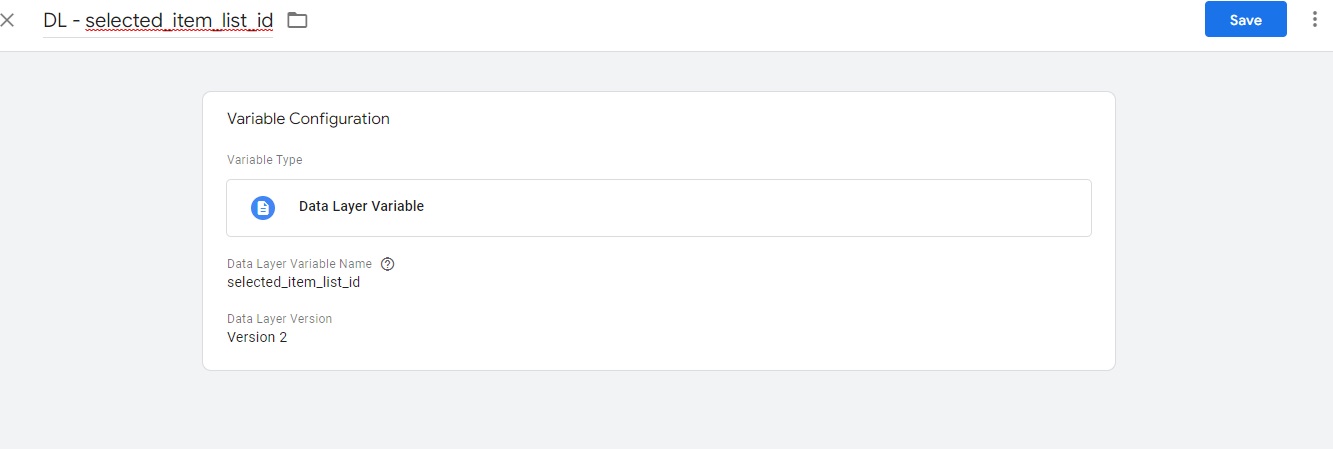
c) Create "DL – selected_item_list_name" layer variable as follow (chose variable type as "Data Layer Variable")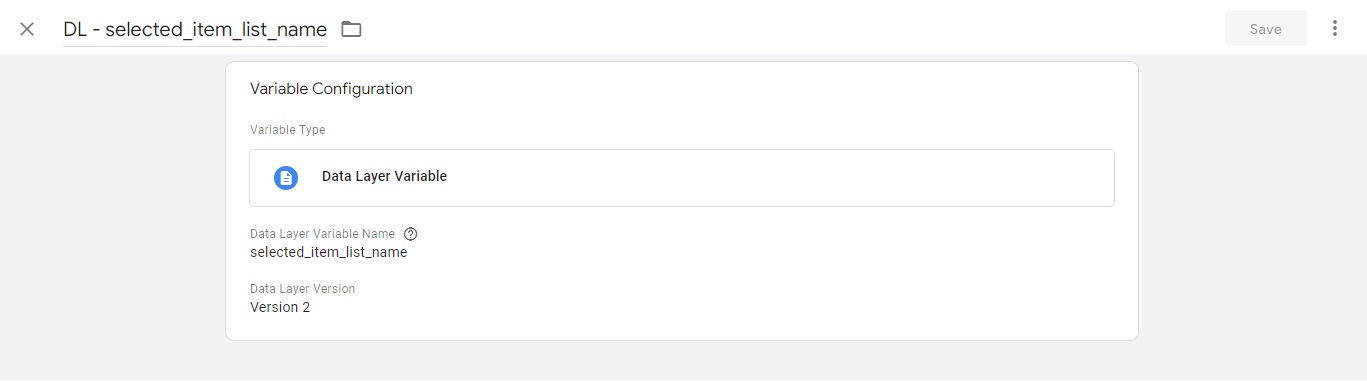
- Create a trigger that we use to fire GA4-select_item tag. Go to the trigger section and create a new"CE – select_item" trigger as follow:

- Create GA4 – select_item tag in Google Tag Manger.
Go to "Tags" and click "New" button to add new tag,
and name like “GA4 – select_item”, and then choose tag type and select “Google Analytics: GA4 Event. Next choose your configuration tag that you have already created and set “Event Name” to “select_item” and then setup “Event Parameters” as follow: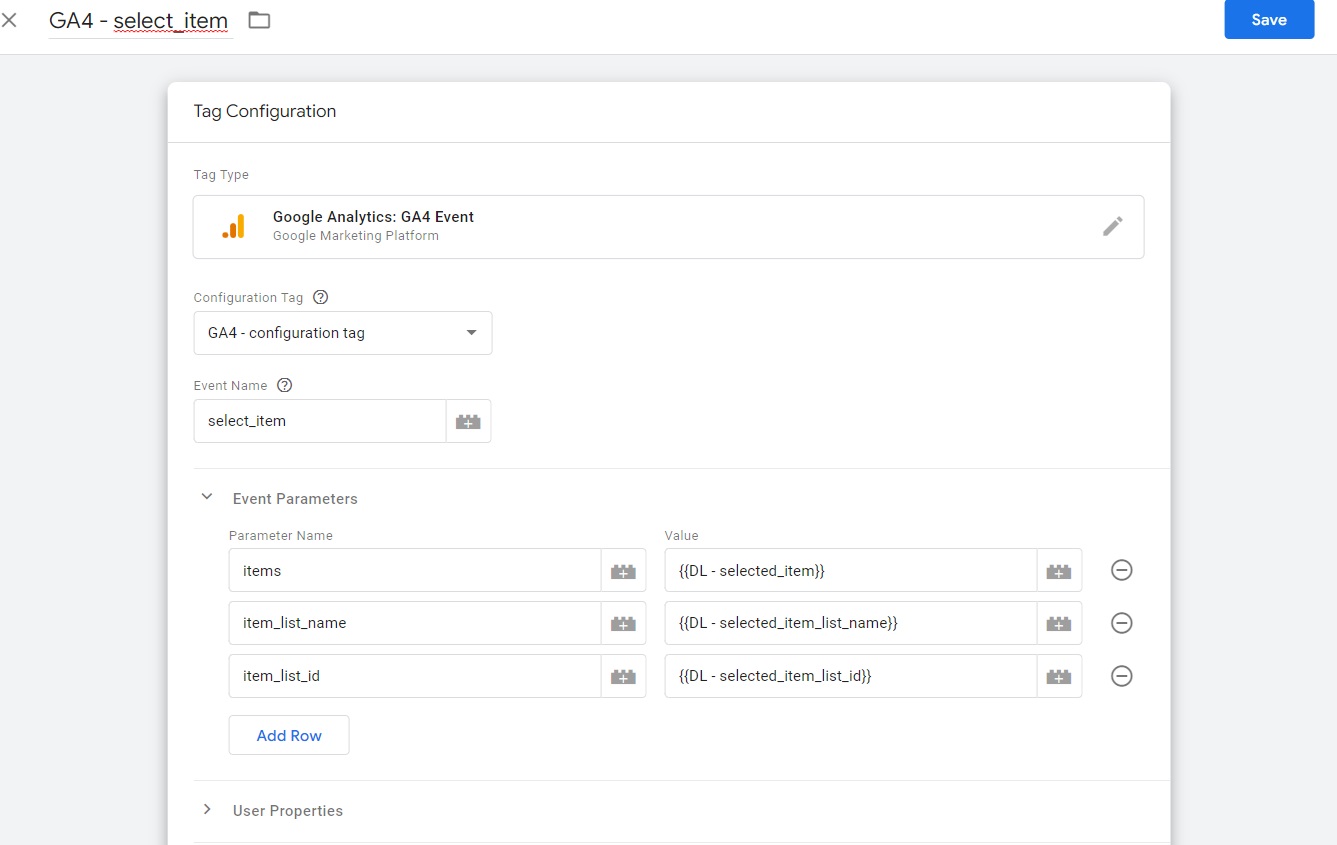
then choose your trigger that you have already created a while before (CE – select_item" ).
and click "Save" button on the top right corner, and click "Submit" to published.
Lets go to the next step of our tutorial which is: How to implement GA4 purchase event on Shopify.
If you enjoyed the content please share it:
If you have any question about this topic feel free to comment or react below.
This guide is all about how to implement Google Analytics(GA4) on Shopify. To setup GA4 on Shopify website we use Google Tag Manger(GTM) and Shopify data layer.
 Oct 12, 2022
Oct 12, 2022If you want to measure traffic on your Shopify website, the first thing is to create Google Analytics account for your website
 Published by Piotr Ulacha
Published by Piotr Ulacha Oct 13, 2022
Oct 13, 2022If you have Google Account but you don't have GA4 property yet, because for example you are still using Universal Analytics property (former version of GA4) you have to create new GA4 property.
 Published by Piotr Ulacha
Published by Piotr Ulacha Oct 14, 2022
Oct 14, 2022Because we will use Google Tag Manger as a method to implement Google Analytics 4 you have to create GTM account.
 Published by Piotr Ulacha
Published by Piotr Ulacha Oct 15, 2022
Oct 15, 2022If you want to get the best out of Google Analytics 4 apply the following recommended GA4 settings and best practices.
 Published by Piotr Ulacha
Published by Piotr Ulacha Oct 16, 2022
Oct 16, 2022Environment - is a set of necessary elements of technical / software infrastructure, which is the basis for the operation of a given website/application. Google Tag Manager environments are simply multiple versions of the same container. When we have a website with a different version for development, testing, production and QA, instead of creating separate GTM containers for each version, we can set up separate environments in the same container that will work independently in each version.
 Published by Anna Bacciarelli
Published by Anna Bacciarelli Jan 17, 2023
Jan 17, 2023Some time ago I listened to a podcast from the Technical Marketing Handbook series from Simo Ahava, whose guest was Adam Halbardier from the Google Tag Manager product team. During the conversation, the topic of transparency of data handled by the Server-Side container appeared.
 Published by Mariusz Michalczuk
Published by Mariusz Michalczuk Dec 04, 2022
Dec 04, 2022If you plan email marketing campaigns you are interested in the same as with other campaigns, to measure their impact on your business. When you are starting with this topic it is good to know that without additional effort you will not be able to access this impact. You will see no results because Google Analytics will treat traffic from the email campaigns as direct traffic (when users are using your own app) or as referrals (when users are using web email clients).
 Nov 28, 2022
Nov 28, 2022